Group Conversation
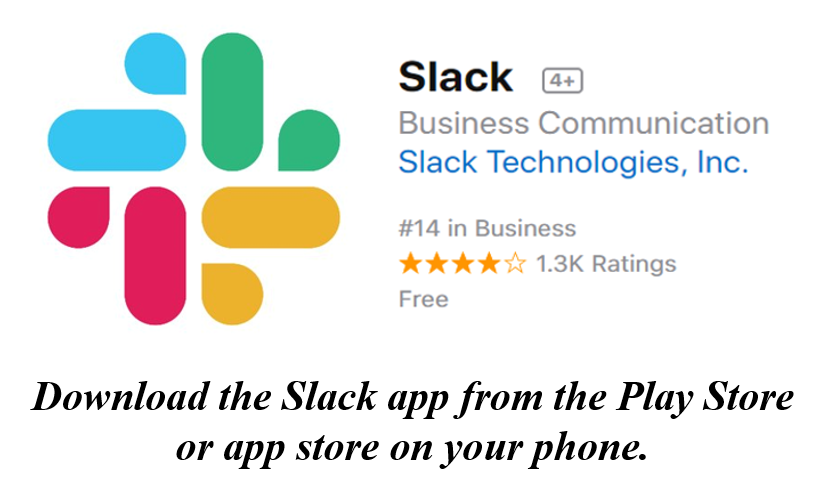 To coordinate, we use a free chat app, Slack, rather than email. This helps us avoid confusing text threads or email getting lost in your inbox. Slack has an excellent phone app and a desktop or web-based (browser) version you can use at your computer.
To coordinate, we use a free chat app, Slack, rather than email. This helps us avoid confusing text threads or email getting lost in your inbox. Slack has an excellent phone app and a desktop or web-based (browser) version you can use at your computer.
Skaters are also strongly encouraged to join Slack to keep everyone in the loop.
All logistics and coordinate should be done using Slack. Please do not use text messages or group IMs to coordinate EP events or rehearsals, as this always leaves someone (parents, coaches, team manager) out of the loop, and is difficult to review.
Most vital information will be posted ONLY in Slack – so join soon.
How to Set Up Slack
- Click the invitation link sent in your email, or contact Rosa Martey to receive a personalized emailed invitation.
- Click Join Now.
- Enter your full name and optional display name, create a password, then click Next. Please use your actual name so we know who you are.
Download the mobile app
Go to the Play Store (Android) or App Store (Apple) and search for the Slack app to download and install it.
- Open the Slack app.
- Tap Sign in.
- Enter your email address. (Slack will send an email)
- On the same mobile device, locate and open your confirmation email from Slack.
- Tap Confirm Email Address to open the app, or tap Sign in manually to enter your Slack URL and password.
Using Slack channels
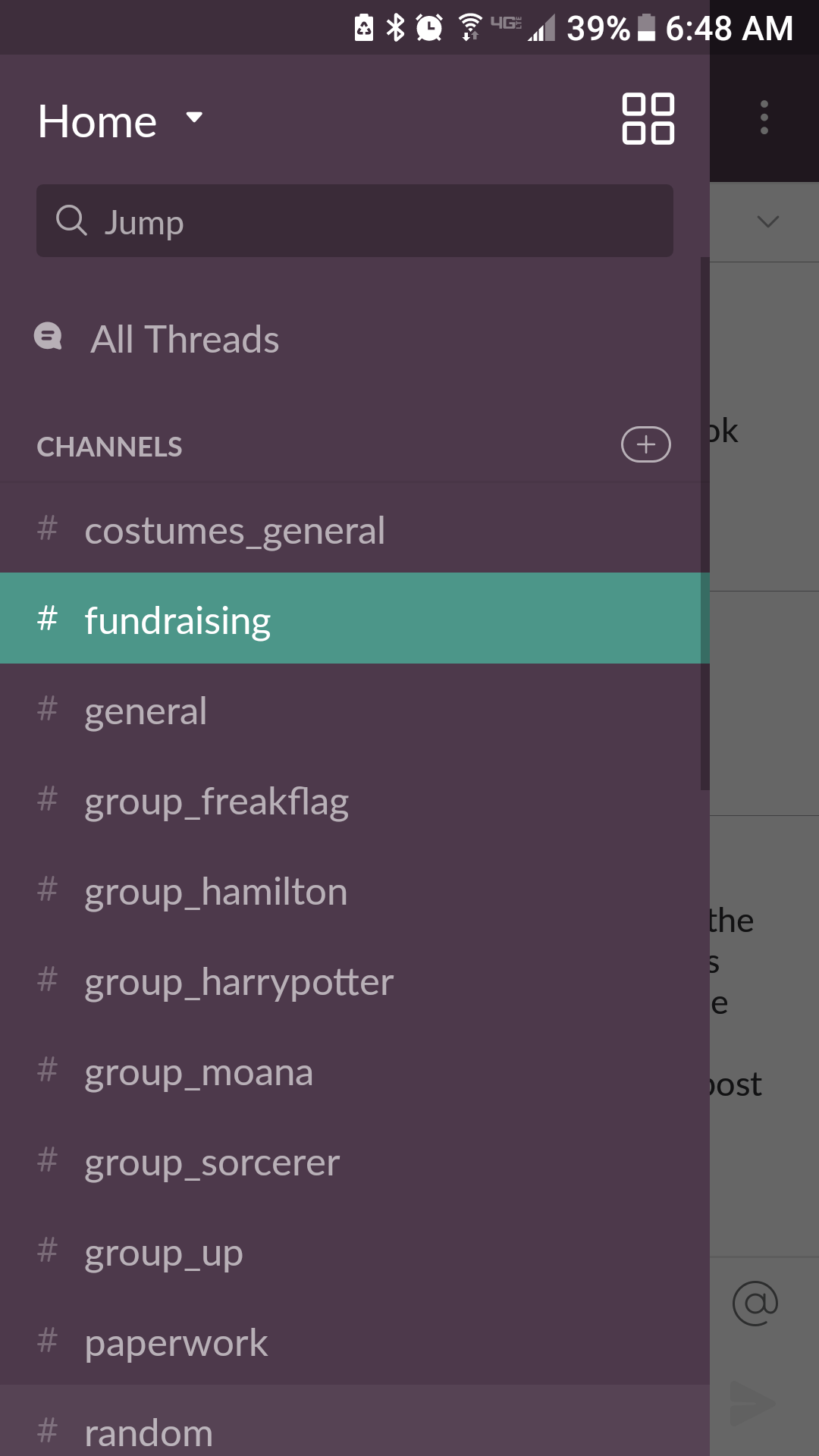 The power of Slack is its channels. They help organize conversations and make it easier to keep track of information. Each channel is listed starting with the “#” sign, and you’ll only see the channels you have joined. You’ll automatically be added to channels relevant to you, but you can create new channels if needed.
The power of Slack is its channels. They help organize conversations and make it easier to keep track of information. Each channel is listed starting with the “#” sign, and you’ll only see the channels you have joined. You’ll automatically be added to channels relevant to you, but you can create new channels if needed.
- On your phone, swipe left to right to view the available channels. (They are listed on the left in the desktop app.)
- Tap the channel name to jump to that conversation to read or add your message.
- Channels focus information about specific topics in one place. For example, costumes should be discussed in the #costume channel, and you should post photos only in the #photos_etc channel.
Messages and Alerts
You can send group messages in a channel, or direct messages to any member of the FCFSC Showcase workspace
- To send a message, type your message at the bottom of the screen. Then Tap the paper plane icon to send.
- Bold channels have messages you haven’t read yet.
- Bold channels with a number by them have unread messages that tag you (either individually or as part of the “@channel” alert)
- Type the at symbol @ to pull up a list of people you can tag in a channel message.
- Type @channel (no space) to send an alert to everyone on a channel about your message.
- Using @channel is most useful when you have important information you need everyone to see.
- When you are actively chatting with someone, you don’t need to use the @channel alert. Everyone will see your message whether or not you use the alert.
Contact the Team Manager, Rosa Martey, to be added to the Slack team for the EPIC Productions group. See the Contact page for info.